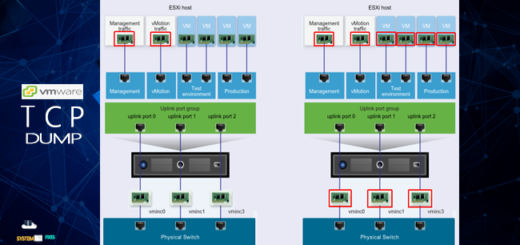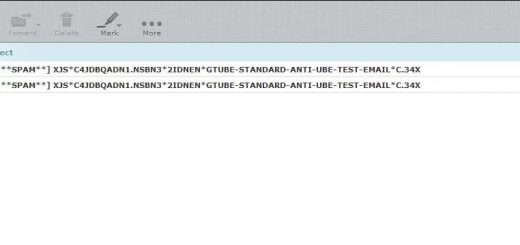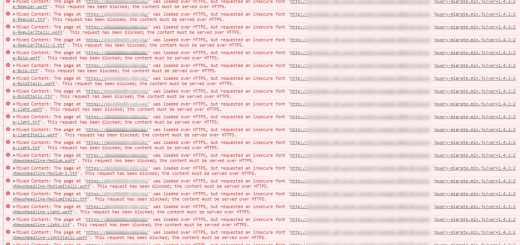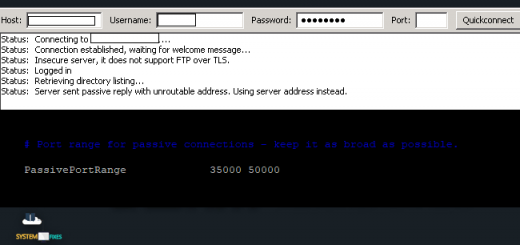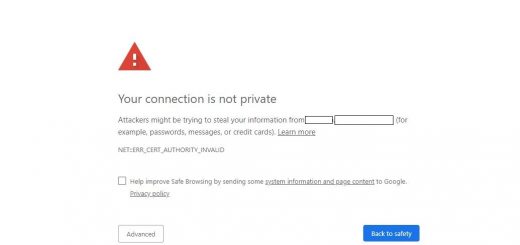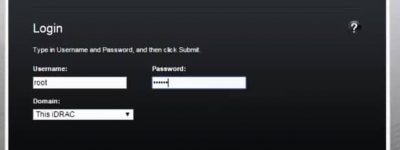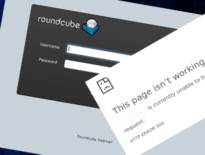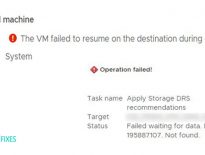Download Gsuite Data Export Archive to Local Computer
I had a client who has more than 100 GB of email data on Gsuite to be downloaded to his local computer. This article explains how to download the Gsuite data export archive into your local computer.
If you have a few email accounts in Gsuite this is probably easy to do with Google Takeout but when you have 100s of email accounts it is not possible to go one by one, in that case you can use the Data Export tool in the Gsuite.
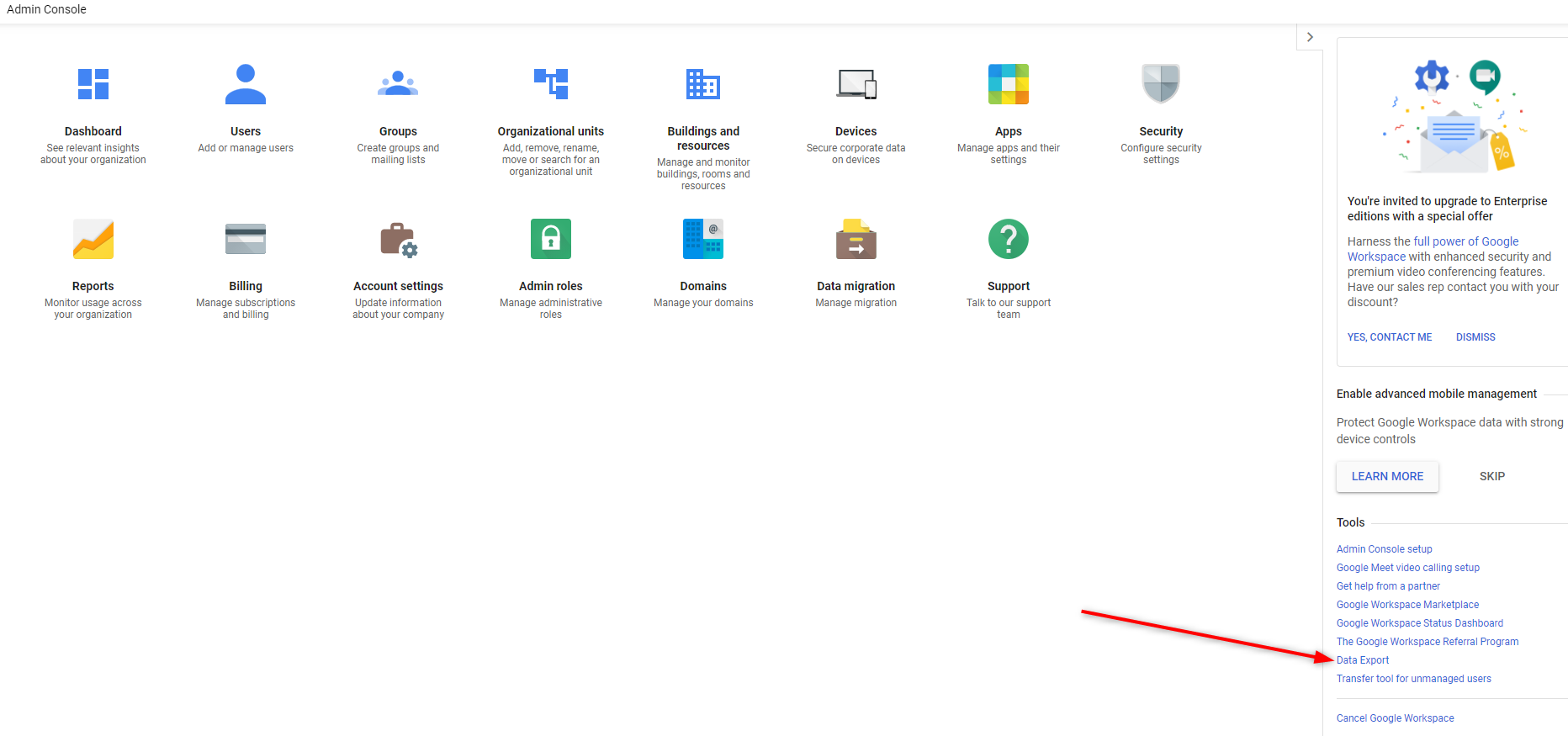
You may follow up Gsuite Help Center article to run the data export tool. When you run the data export tool and complete it you will be notified via an email with an access link to Google Bucket for data archival download. All email accounts can be found in the bucket level folder and you cannot download a bucket folder directly from the Cloud console interface. Hence I was first trying to use Google Cloud Shell to download the folder but due to a huge capacity eventually it will time out from the Cloud shell and failed to down the complete data. Then I used the Google Cloud SDK installing in my computer then initialize to connect to Gsuite account as per the Cloud SDK Quickstart guide.
When you connected to Gsuit account run the command below. You should change the Unique ID, bucket folder name and local folder name.
gsutil -m cp -r gs://takeout-export-Unique-ID/Folder_Name/ “C:/Path_to_local_folder“
That’s it.