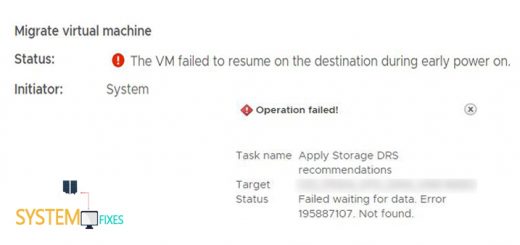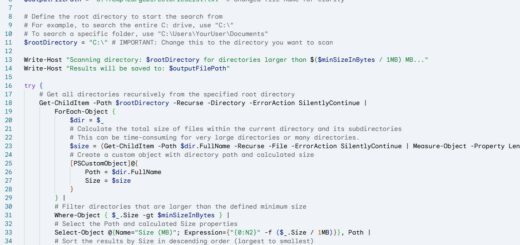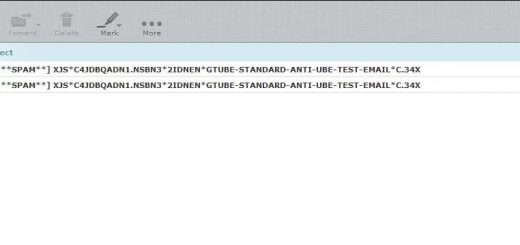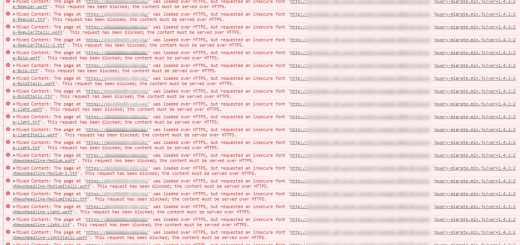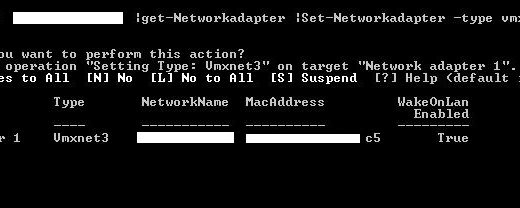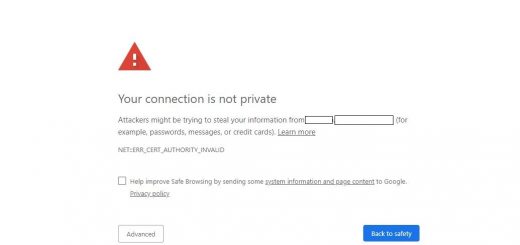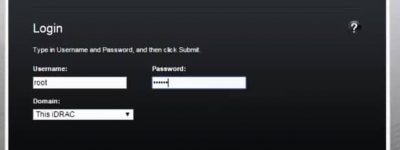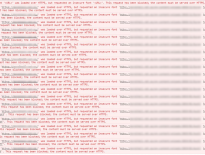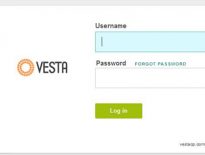How to install Discourse Discussion Platform
Discourse is a 100% FREE open source modern discussion platform that is using by many organizations like
Docker Community Forum, Code School, Western Digital, Twitter Developers etc.. I have hosted this for many clients and having thought of writing a post how to deploy this step by step.
You can install this on any cloud VPS and prerequisites are as follows:
- The default of 1 GB RAM
- CentOS 7
- Change the hostname to the Domain name
- Must have a DNS record created which is publicly resolving to VPS IP (Ex: discourse.example.com)
- Working Email address and SMTP settings
Now Let’s begin to install Discourse discussion platform.
1. First connect to your server through SSH and run each these commands one by one.
sudo yum update
sudo yum install wget
sudo yum install git
2. Run this command to install Docker and make sure you are installing from a root account.
wget -qO- https://get.docker.com/ | sh
3. Now we need to download Discourse setup files.
Create a new directory in /var/discourse, then clone the Official Discourse Docker Image from GitHub to the directory path running the commands one by one below.
mkdir /var/discourse
git clone https://github.com/discourse/discourse_docker.git /var/discourse
cd /var/discourse/
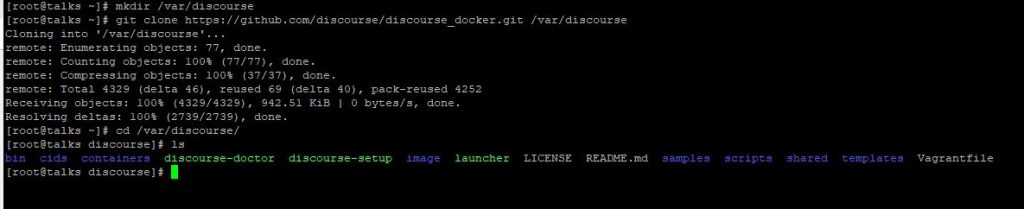
4. Now start Docker daemon service running the command below.
service docker start
5. In order to edit the Discourse configuration, launch the setup tool with running this command from the path /var/discourse .
./discourse-setup
Answer the following questions when prompted and continue the installation with your own domain name.
- Hostname for your Discourse? talks.example.com
- Email address for admin account(s)? [email protected]
- SMTP server address? mail.example.com
- SMTP port? 587
- SMTP user name? [email protected]
- SMTP password? Password
- Let’s Encrypt account email? [email protected]
Installation will continue for several minutes and will be stopped in the command prompt once installation completed.
6. Now open the URL (talks.example.com) used as Hostname from the Internet browser and click Register button.
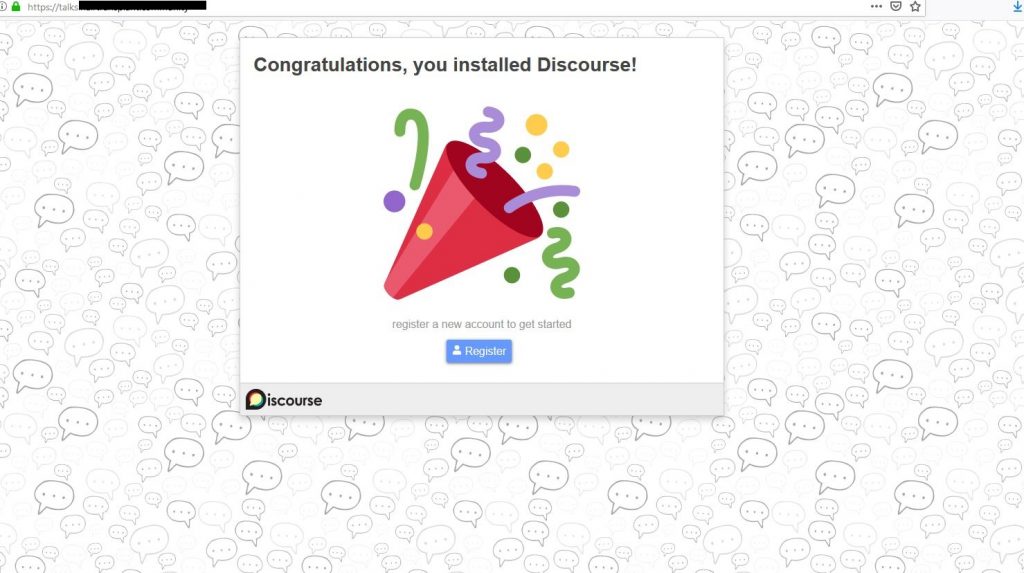
7. Enter suitable Username and Password for the Forum Administrator and click on Register button.
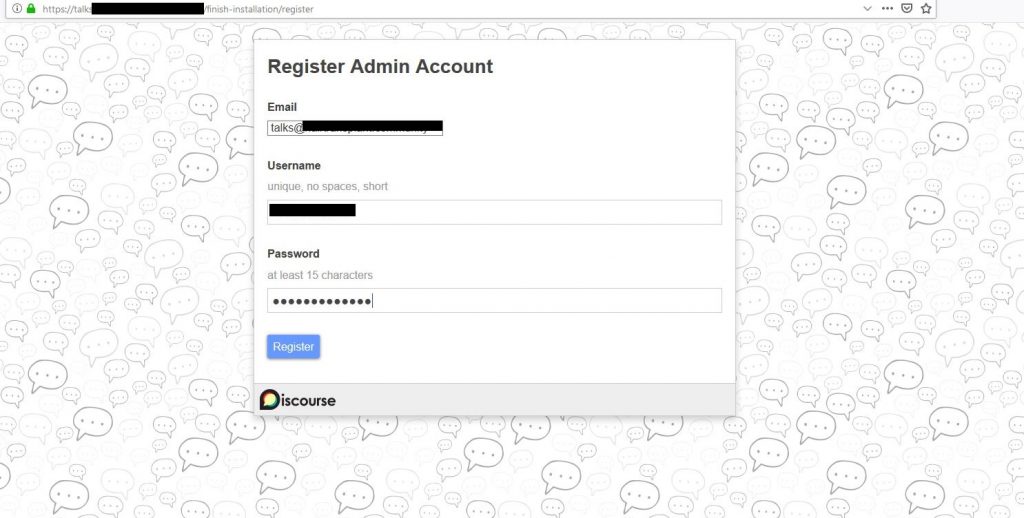
8. The email configured for the Discourse Forum will receive an email to confirm the email address. Click on that confirmation link.
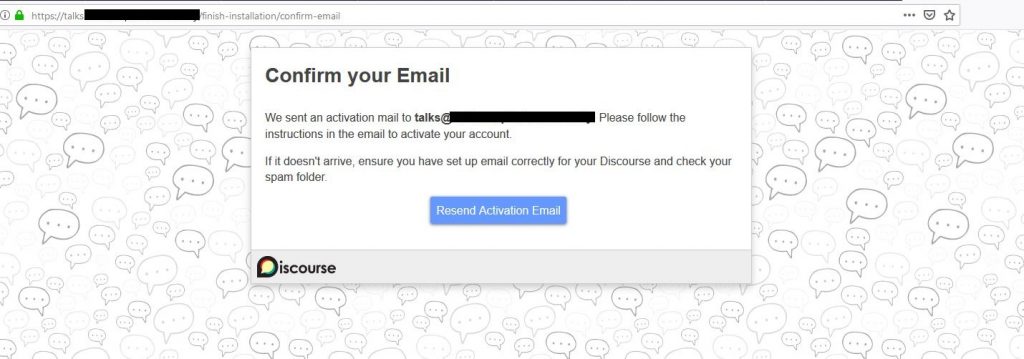

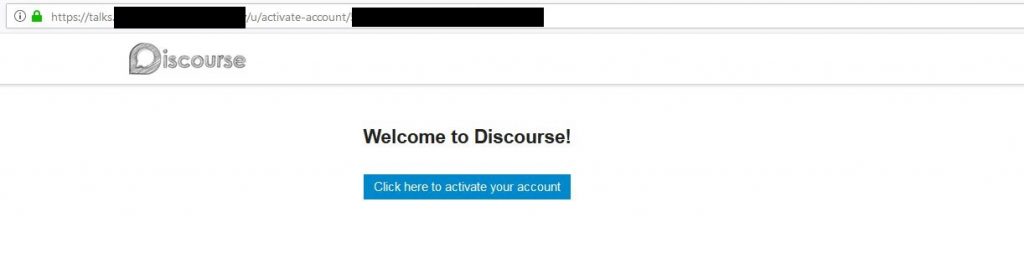
9. Finally you can go through the Discourse wizard to setup the community.
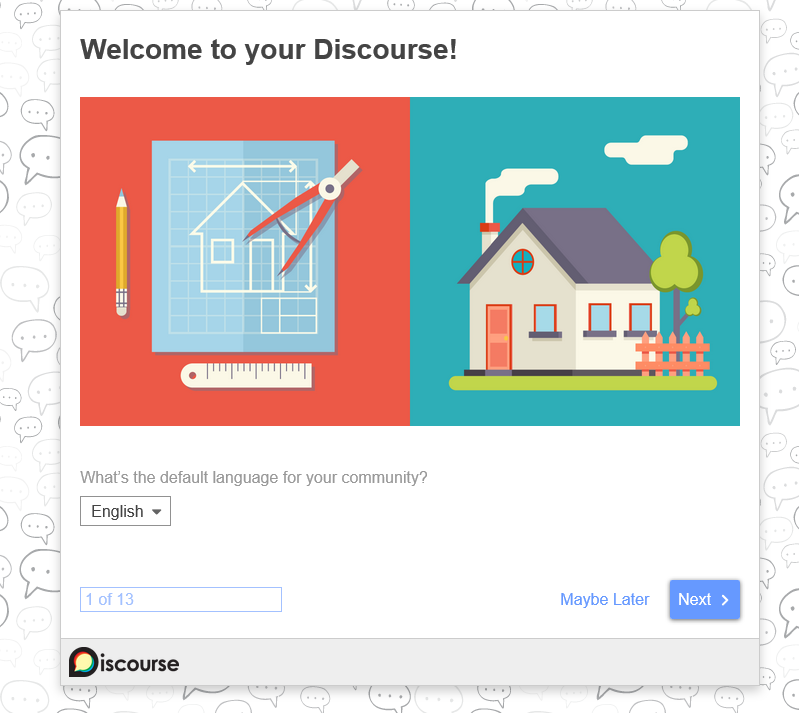
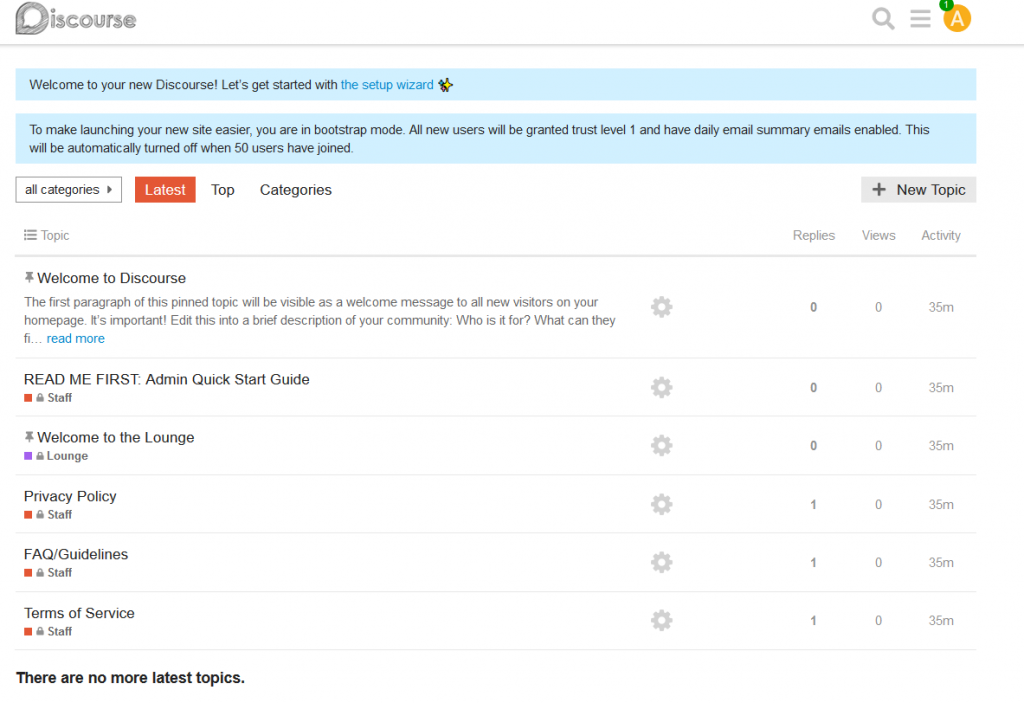
That’s it. ?