How to change the Virtual Machine Network Adapter type from E1000 to VMXNET3 without loosing the MAC Address
It is important to upgrade virtual machine hardware version of previous generations of Virtual Machines to latest as possible to keep updated with an ever-increasing demand for the better performance.
This tutorial will document how to change the Network Adapter type from E1000 to VMXNET3 using PowerCLI without loosing the MAC Address. There are some cases you might require to keep the same MAC Address to continue function its hosted application.
Before you Begin, it is recommended to;
- Take a snapshot of the virtual machine.
- The VM Hardware compatibility version should be upgraded to version 7.
- Latest Version of VMware Tools recommended to be installed in the Guest Operating System.
- VMware PowerCLI Tool should be installed and connected with an vCenter Server.
First open the PowerCLI and connect to vCenter server running the command below. (Enter the username and password of the vCenter when prompt to connect)
Connect-VIserver “vCenter-name”
Then change the “VM-name” with the Virtual Machine name that you need to change the Network Adapter type running the command below.
Get-VM VM-name |Get-Networkadapter |Set-Networkadapter -type vmxnet3
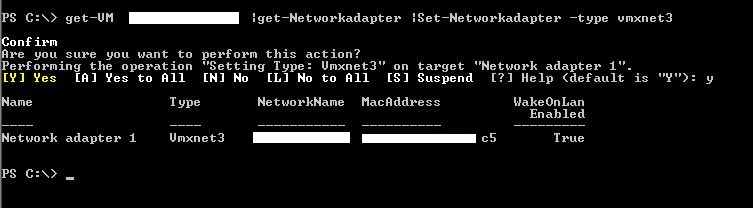
If your Virtual Machine Hardware version running lower than Version 7, You might see the error below.
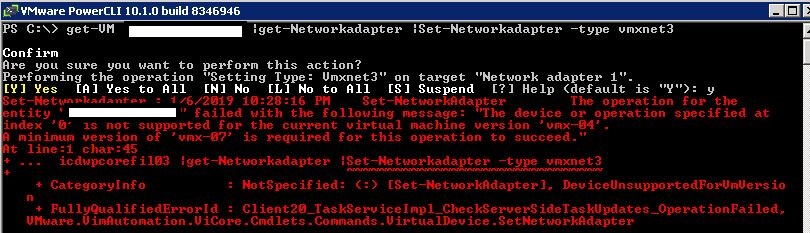
In that case upgrade your Virtual Machine Hardware Version at lease to Version 7 according to your Guest Operating System and the ESXi version running on your server.
That’s it. 🙂




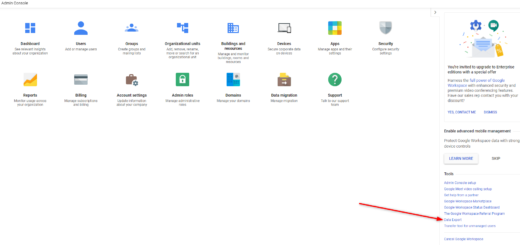
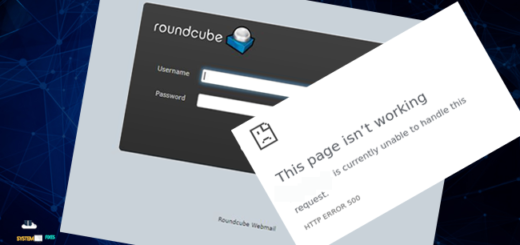
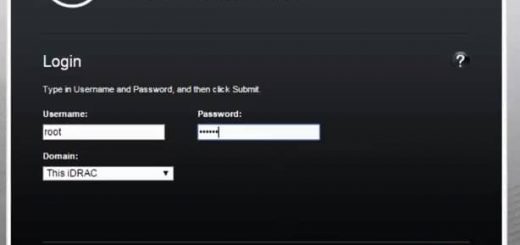
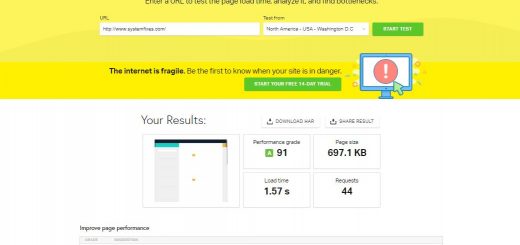
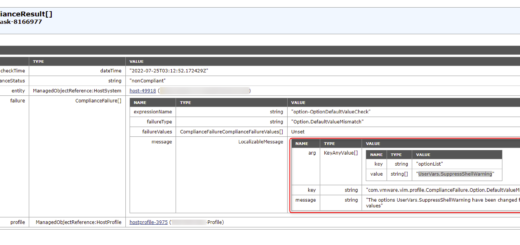
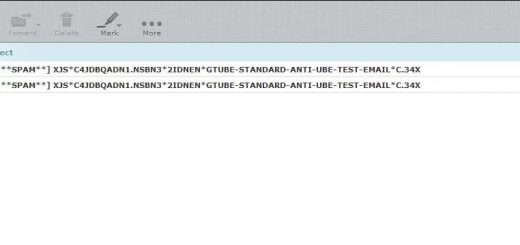
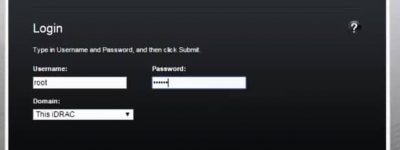
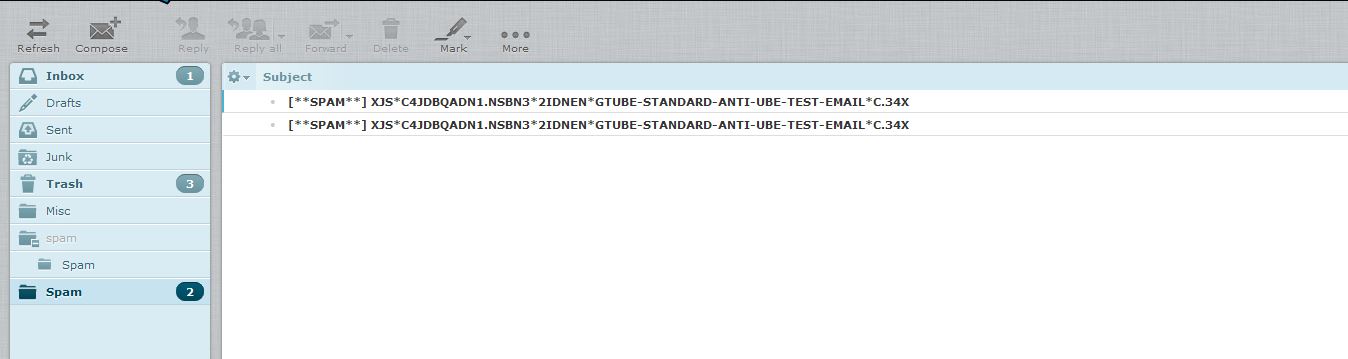
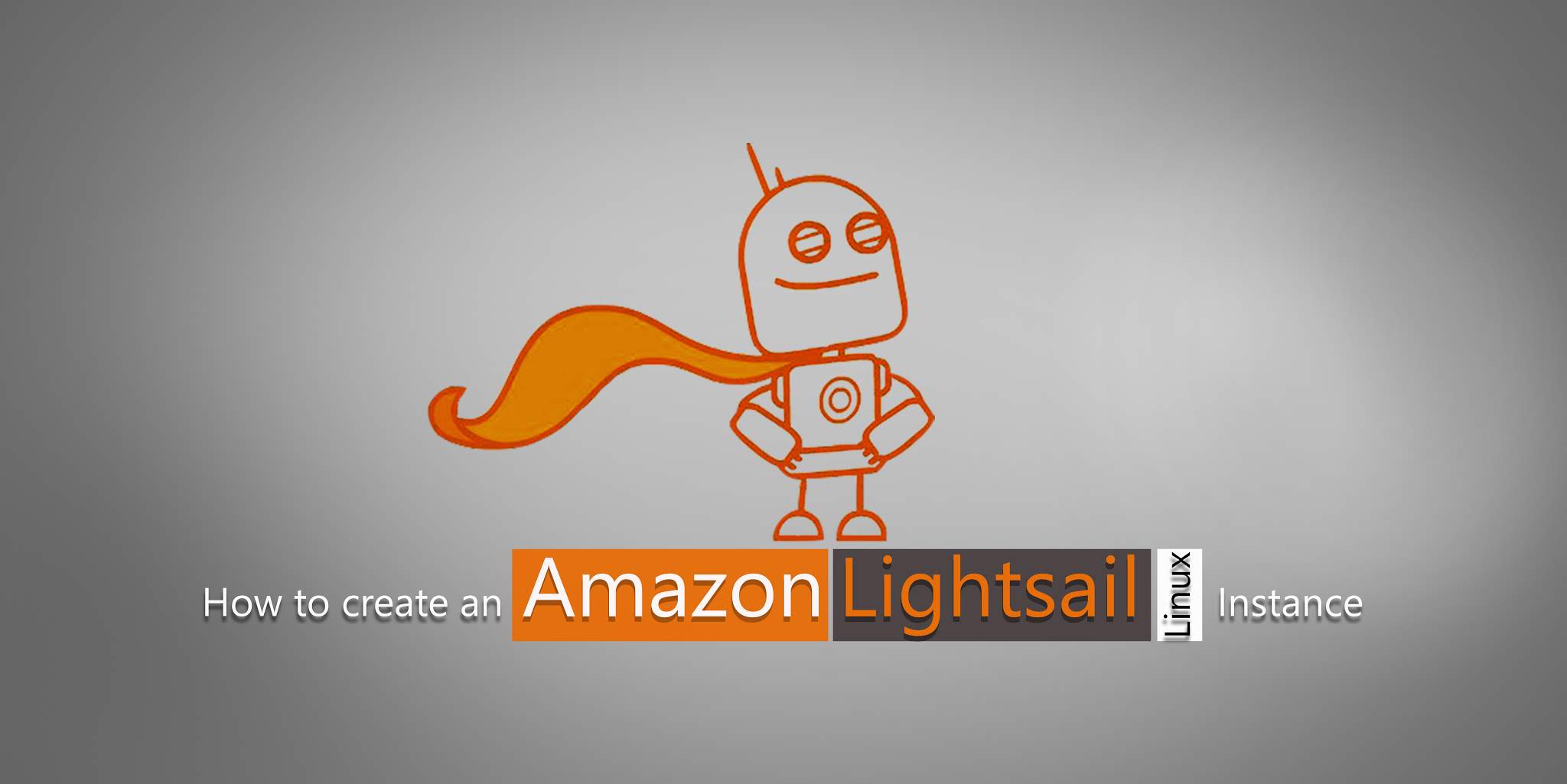
good post
Thanks, really useful!
Really helpful