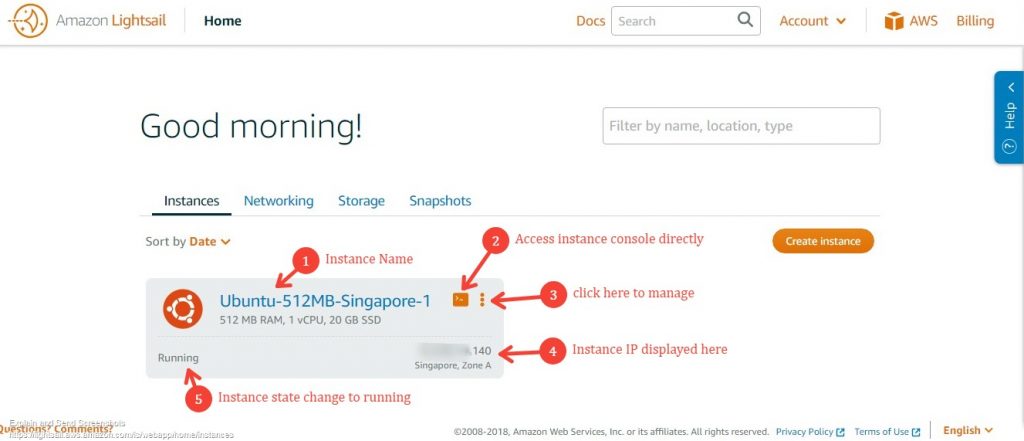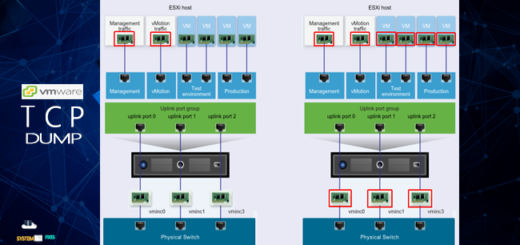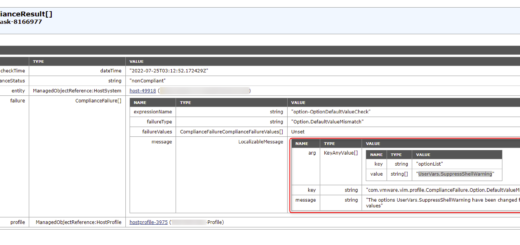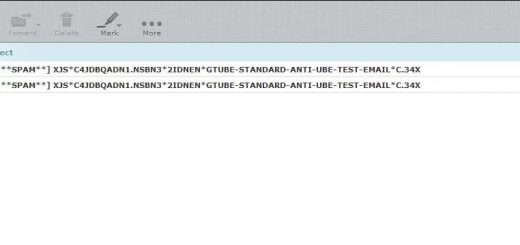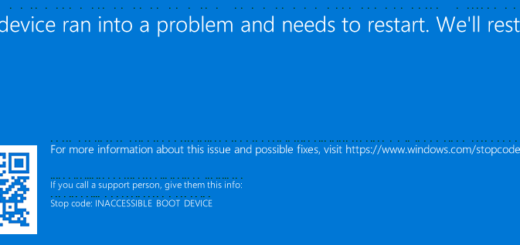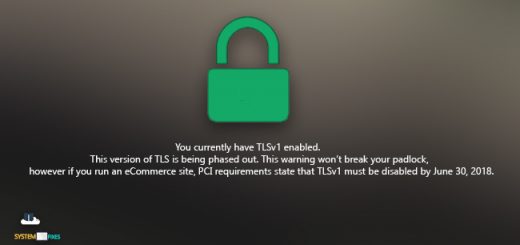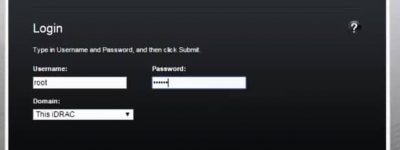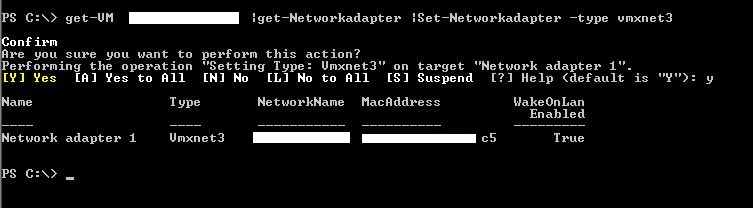How to create an Amazon Lightsail Linux Instance
Amazon Lightsail is the easiest way to get started with AWS for developers who just need virtual private servers. Lightsail includes everything you need to launch your project quickly a virtual machine, SSD-based storage, data transfer, DNS management, Firewall, and a static IP – for a low, predictable price.
Anyone who interested you can follow these steps to create a virtual machine with linux guest operating system in minutes using AWS Lightsail.
First login to your AWS console and click on the Services Menu located on the top left hand corner. You will see the Lightsail service under Compute category as you can see on the below.
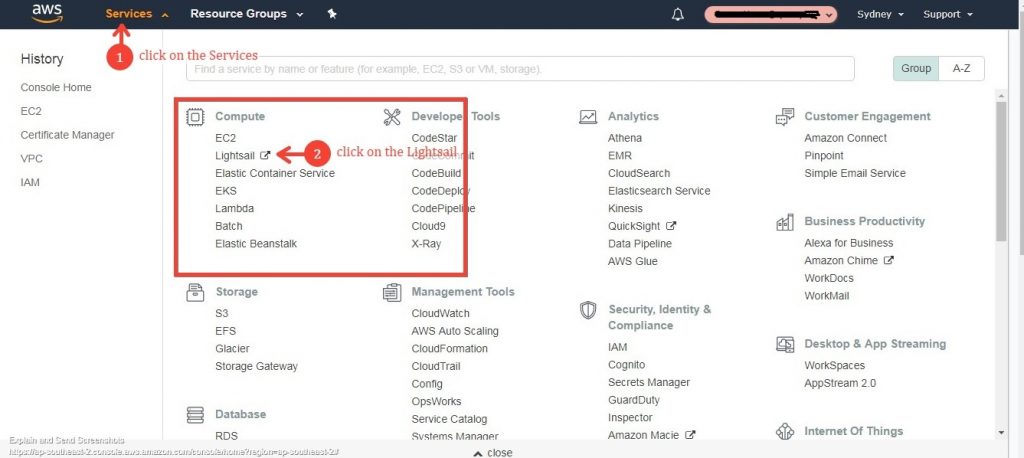
Once you click on it Lightsail service home page will be opened in a new tab on your web browser as you can see on the below.
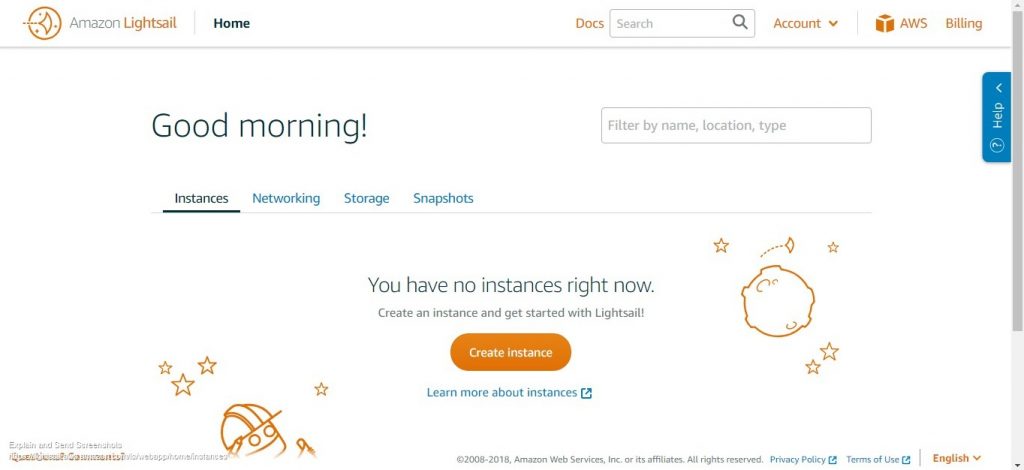
Now click on the Create instance button to create a new instance as shown below.
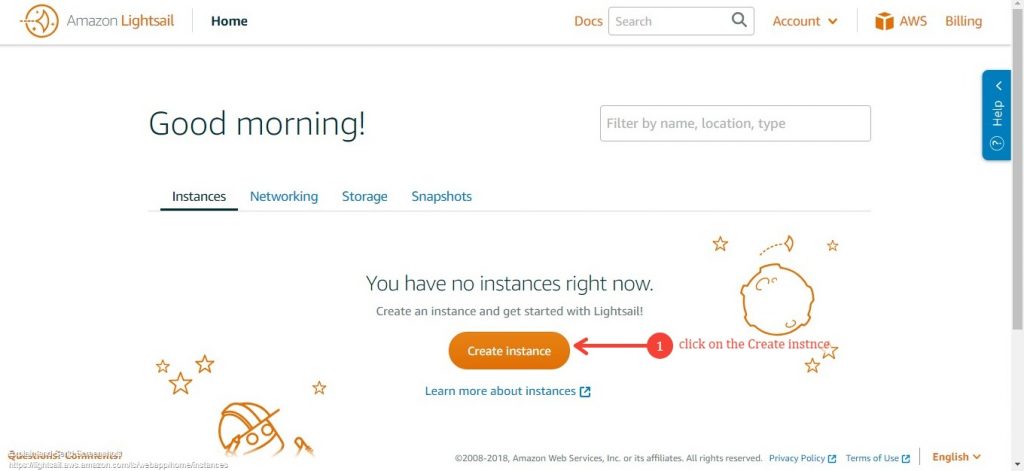
The Create instance web wizard will be opened and choose preferred Settings for the instance.
Note: My selections are demonstration purposes only. You may change settings as necessary.
- Select your instance location: Singapore (learn more about Regions & Availability Zones)
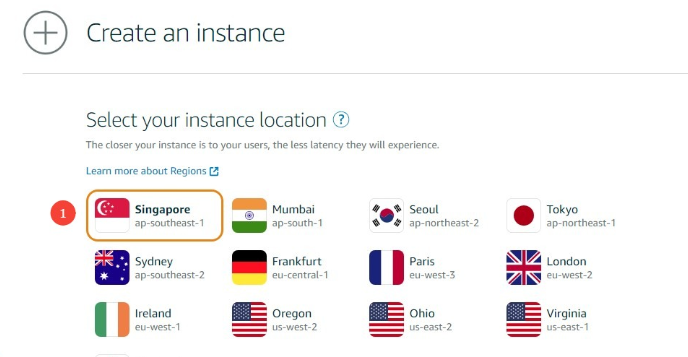
- Select an availability zone: Zone A
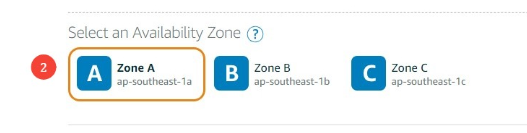
- Pick your instance image: Linux/Unix or Microsoft Windows

- Select a blueprint: OS only and Ubuntu (This is where you choose that the instance with application+operating system or just operating system only)
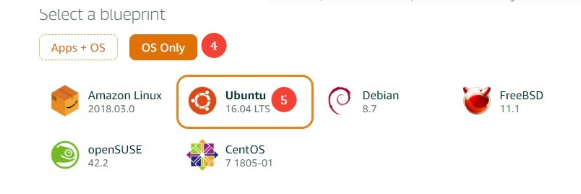
- SSH Key pair Manager: Default and click Download (LightsailDefaultPrivateKey-xx-xxxxxx-1.pem file will be downloaded once you click on the download. We will use this key file later to login to the instance using Putty)
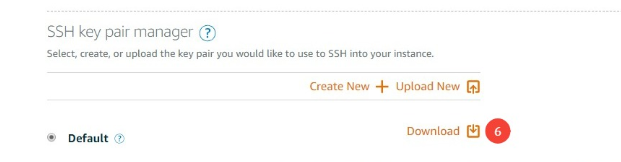
- Choose your instance plan: (This is where you select the virtual hardware specification for the instance vCPU, RAM, HDD size etc… Specification can be differed based on the application you will planning to hosted on)
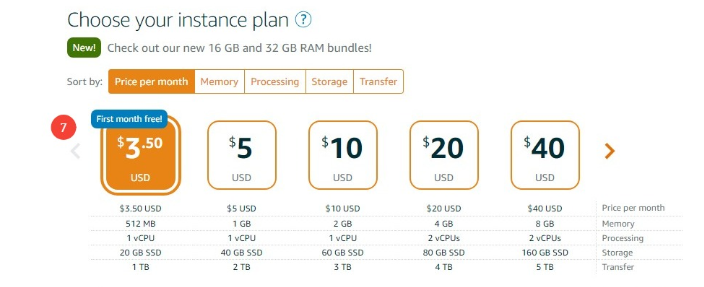
- Name your instance and unit: Ubuntu-512MB-Singapore-1 x 1 (This is where you give a name for the Lightsail instance and No of instances need to be launched)
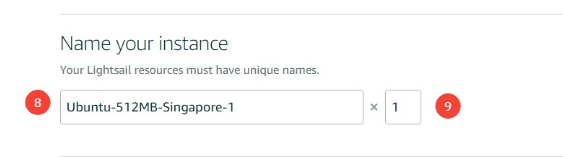
Now you are ready to create the instance according to the preferred settings. Click the Orange color Create button bottom of the page to create the instance.
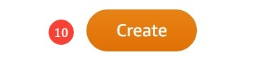
You can see my Lightsail settings below.
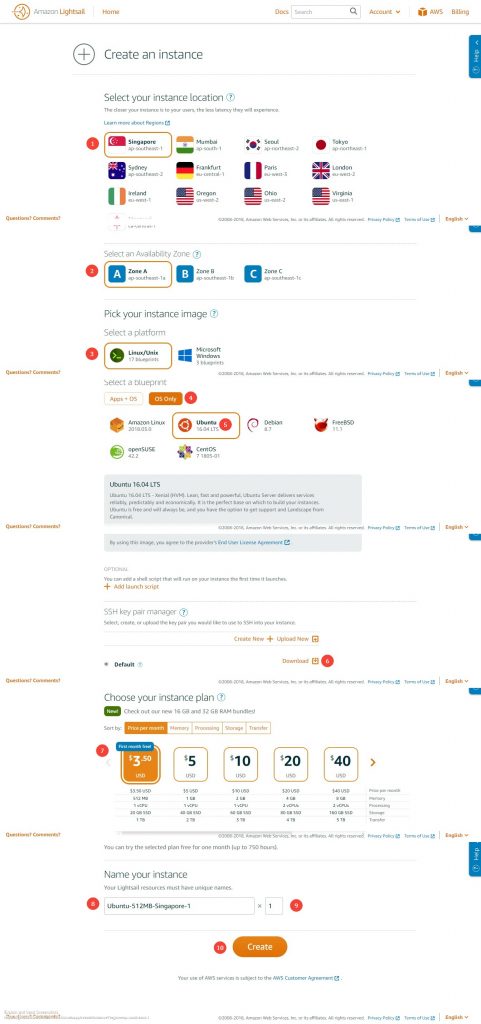
You will see the created Lightsail instance in a few minutes on the Lightsail Home page with the state of running as you can see on the below.